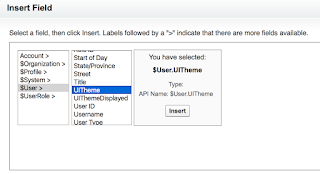With Spring 16 release, we are getting the long requested Global / Universal picklist feature..
Note it's still in Beta phase and hopefully will become GA in next release..
So How to create a global picklist and use it, here's a quick intro
1. Go to Setup -> Create , you will see the new Picklists menu item
2. Click the Picklists and you will have option to enter a label and api name, just like you create a normal picklist field. Enter a label and name and go to the next screen
3. you will have a large text area to enter the picklist values. Enter the picklist values and save it
4. Now if you go to create a new custom picklist field, you will have an option to either select the values from a global picklist and enter your own values.
Note it's still in Beta phase and hopefully will become GA in next release..
So How to create a global picklist and use it, here's a quick intro
1. Go to Setup -> Create , you will see the new Picklists menu item
2. Click the Picklists and you will have option to enter a label and api name, just like you create a normal picklist field. Enter a label and name and go to the next screen
3. you will have a large text area to enter the picklist values. Enter the picklist values and save it
4. Now if you go to create a new custom picklist field, you will have an option to either select the values from a global picklist and enter your own values.
5. Give your new picklist a label and name, and choose the global picklist you created before as the source for values and you are done.